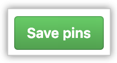You can pin a public repository if you own the repository or you've made contributions to the repository. Commits to forks don't count as contributions, so you can't pin a fork that you don't own. For more information, see "Why are my contributions not showing up on my profile?"
You can pin any public gist you own.
Pinned items include important information about the item, like the number of stars a repository has received or the first few lines of a gist. Once you pin items to your profile, the "Pinned" section replaces the "Popular repositories" section on your profile.
You can reorder the items in the "Pinned" section. In the upper-right corner of a pin, click and drag the pin to a new location.
- In the top right corner of GitHub Enterprise, click your profile photo, then click Your profile.
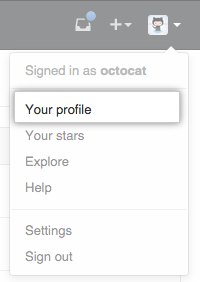
- In the "Popular repositories" or "Pinned" section, click Customize your pins.
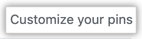
- To display a searchable list of items to pin, select "Repositories", "Gists", or both.

- Optionally, to make it easier to find a specific item, in the filter field, type the name of a user, organization, repository, or gist.
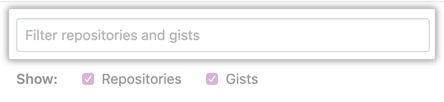
- Select a combination of up to six repositories and/or gists to display.
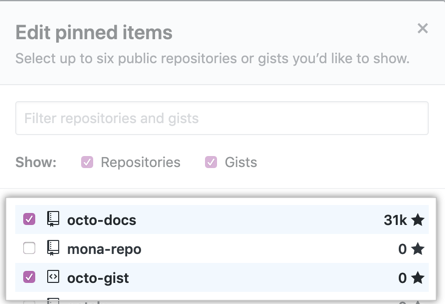
- Click Save pins.