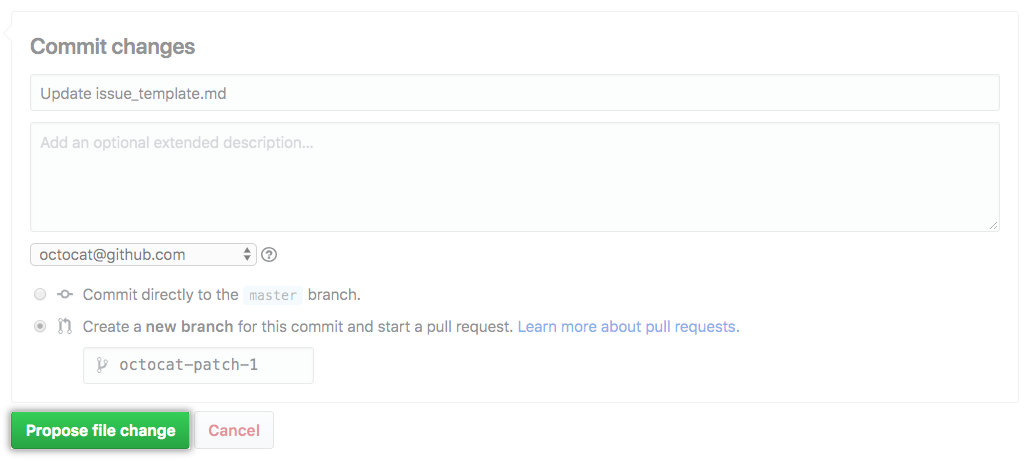Tips:
- If you try to rename a file in a repository that you don’t have access to, we will fork the project to your user account and help you send a pull request to the original repository after you commit your change.
- File names created via the web interface can only contain alphanumeric characters and hyphens (
-). To use other characters, create and commit the files locally and then push them to the repository. - Some files, such as images, require that you rename them from the command line. For more information, see "Renaming a file using the command line."
- In your repository, browse to the file you want to rename.
- In the upper right corner of the file view, click to open the file editor.
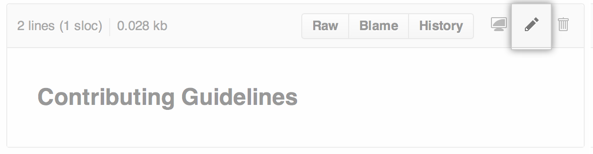
- In the filename field, change the name of the file to the new filename you want. You can also update the contents of your file at the same time.
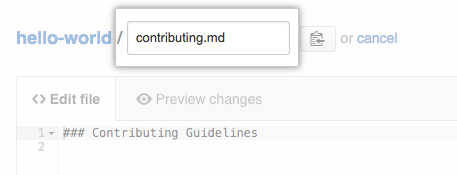
- At the bottom of the page, type a short, meaningful commit message that describes the change you made to the file. You can attribute the commit to more than one author in the commit message. For more information, see "Creating a commit with multiple co-authors."
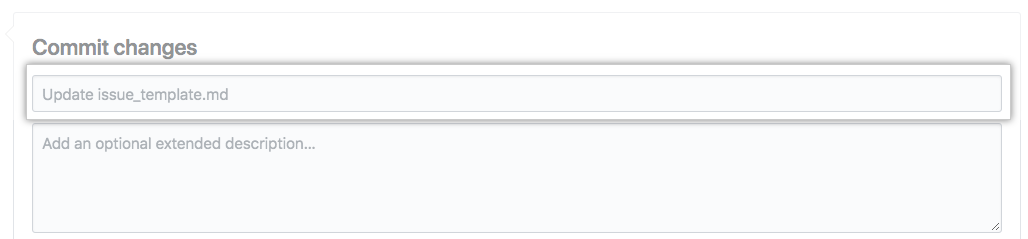
- Below the commit message fields, decide whether to add your commit to the current branch or to a new branch. If your current branch is the default branch, you should choose to create a new branch for your commit and then create a pull request. For more information, see "Creating a new pull request."

- Click Propose file change.