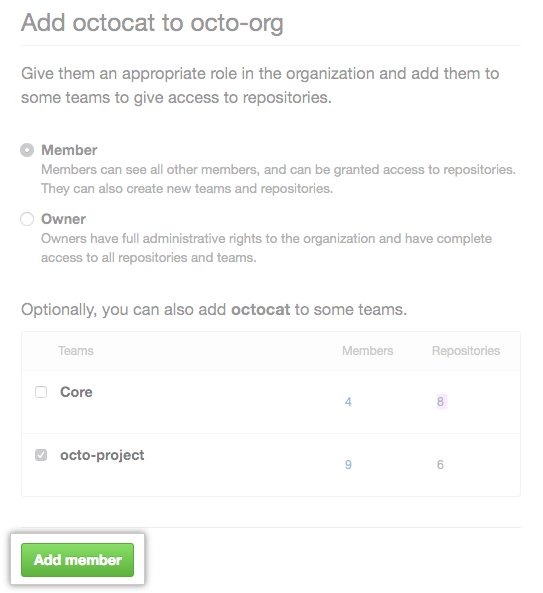If you remove a user from your organization, convert an organization member to an outside collaborator, or a user is removed from your organization because you've required members and outside collaborators to enable two-factor authentication (2FA), the user's access privileges and settings are saved for three months. You can restore the user's privileges if you add them back to the organization within that time frame.
When you reinstate a former organization member, you can restore:
-
The user's role in the organization
-
Any private forks of repositories owned by the organization
-
Membership in the organization's teams
-
Previous access and permissions for the organization's repositories
-
Stars for organization repositories
-
Issue assignments in the organization
-
Repository subscriptions (notification settings for watching, not watching, or ignoring a repository's activity)
Tips:
- If an organization member was removed from the organization because they did not use two-factor authentication and your organization still requires members to use 2FA, the former member must enable two-factor authentication before you can reinstate their membership.
- Only organization owners can add users to an organization. For more information, see "Permission levels for an organization."
-
In the top right corner of GitHub Enterprise, click your profile photo, then click Your profile.
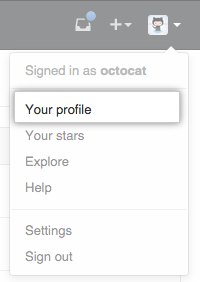
-
On the left side of your profile page, under "Organizations", click the icon for your organization.
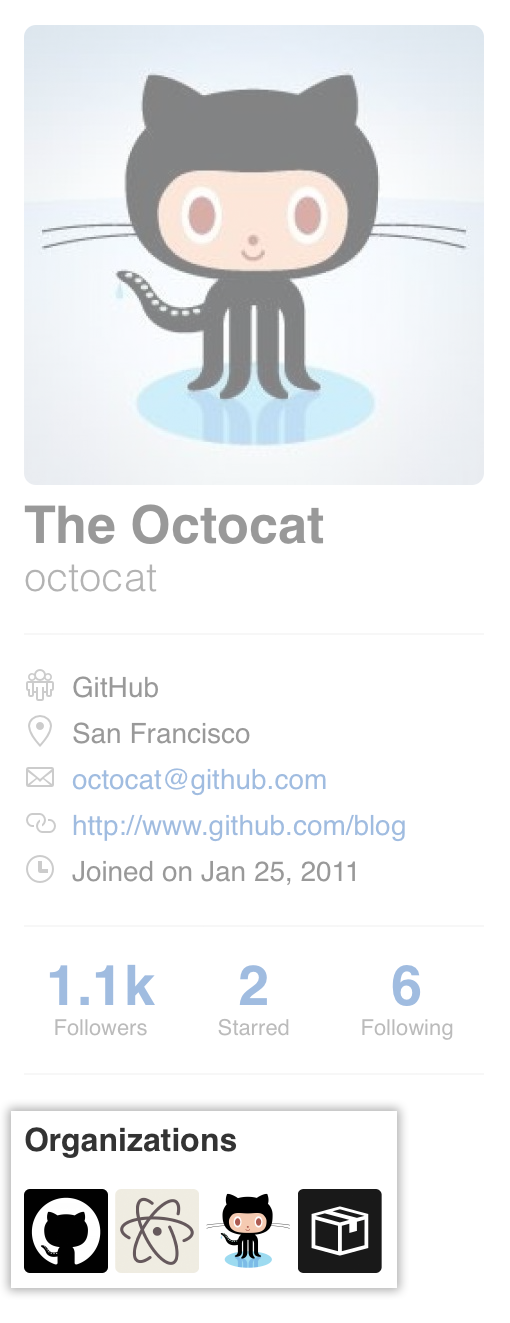
-
Under your organization name, click People.
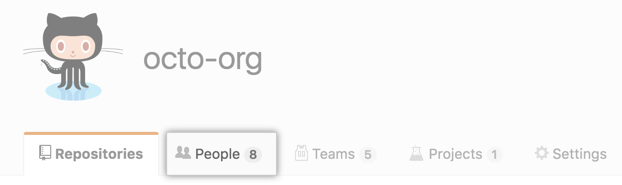
-
On the People tab, click Add member.

-
Type the username of the person you want to reinstate and click Invite.
-
Choose whether to restore that person's previous privileges in the organization or clear their previous privileges and set new access permissions, then click Add and reinstate or Add and start fresh.
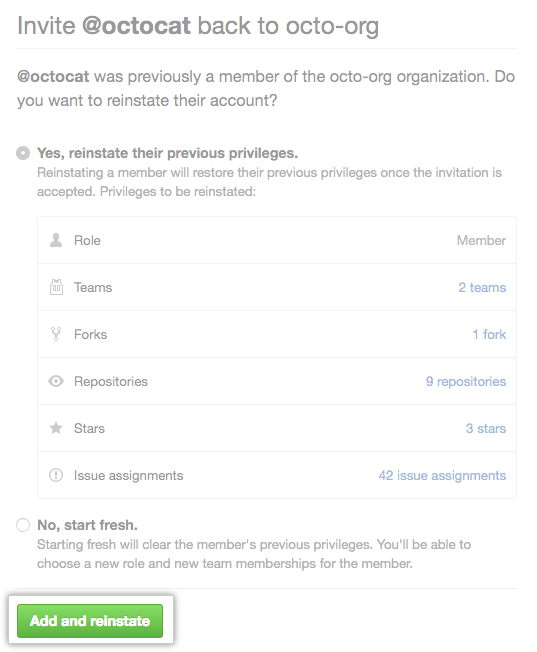
-
If you cleared the previous privileges for a former organization member, choose a role for the user, and optionally add them to some teams, then click Add member.