Adding wiki pages
- On GitHub Enterprise, navigate to the main page of the repository.
- Under your repository name, click Wiki.

- In the upper-right corner of the page, click New Page.
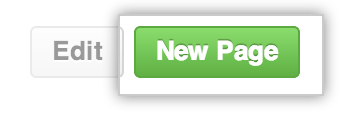
- Optionally, to write in a format other than Markdown, use the Edit mode drop-down menu, and click a different format.
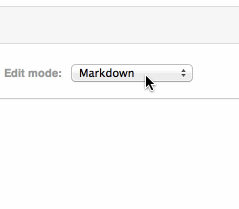
- Use the text editor to add your page's content.
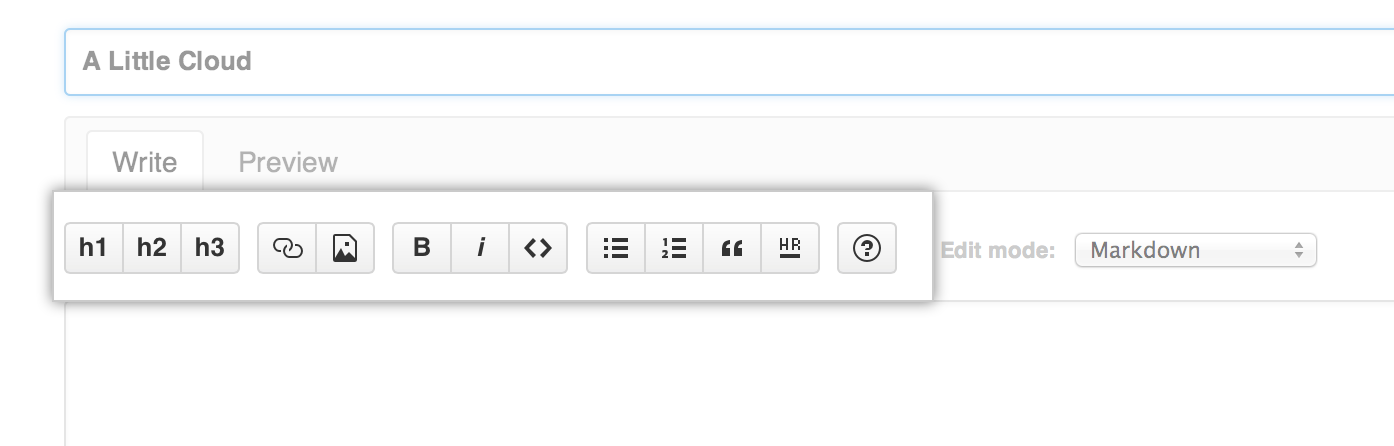
- Type a commit message describing the new file you’re adding.

- To commit your changes to the wiki, click Save Page.
Editing wiki pages
- On GitHub Enterprise, navigate to the main page of the repository.
- Under your repository name, click Wiki.

- Using the wiki sidebar, navigate to the page you want to change. In the upper-right corner of the page, click Edit.
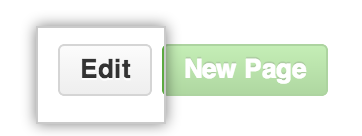
- Use the text editor edit the page's content.
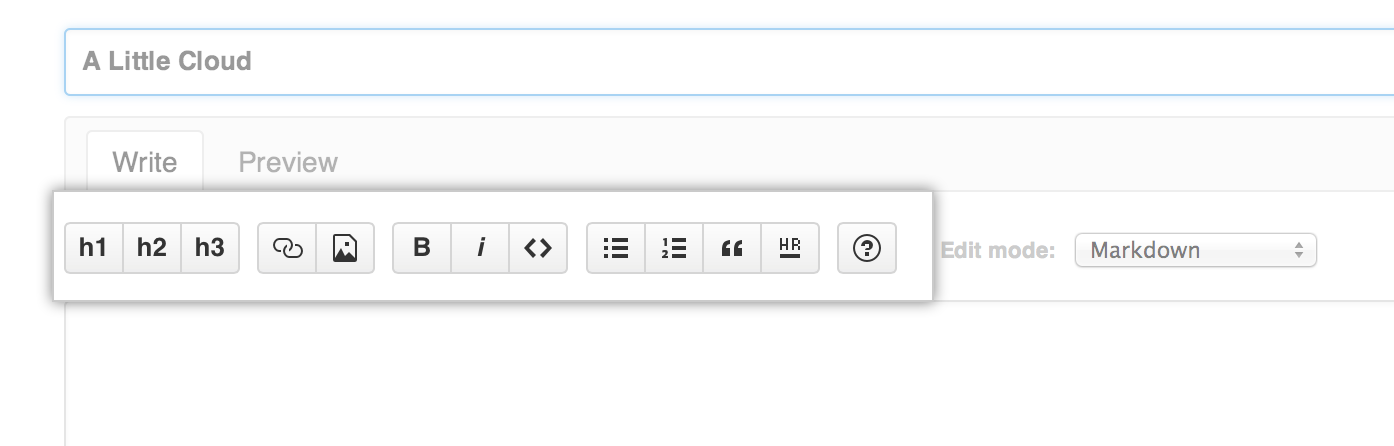
- Type a commit message describing your changes.

- To commit your changes to the wiki, click Save Page.
Adding or editing wiki pages locally
Wikis are part of Git repositories, so you can make changes locally and push them to your repository using a Git workflow.
Cloning wikis to your computer
Every wiki provides an easy way to clone its contents down to your computer. You can clone the repository to your computer with the provided URL:
$ git clone https://github.com/YOUR_USERNAME/YOUR_REPOSITORY.wiki.git
# Clones the wiki locallyOnce you have cloned the wiki, you can add new files, edit existing ones, and commit your changes. You and your collaborators can create branches when working on wikis, but only changes pushed to the default branch will be made live and available to your readers.
About wiki filenames
The filename determines the title of your wiki page, and the file extension determines how your wiki content is rendered.
Wikis use our open-source Markup library to convert the markup, and it determines which converter to use by a file's extension. For example, if you name a file foo.md or foo.markdown, wiki will use the Markdown converter, while a file named foo.textile will use the Textile converter.
Don't use the following characters in your wiki page's titles: \ / : * ? " < > |. Users on certain operating systems won't be able to work with filenames containing these characters. Be sure to write your content using a markup language that matches the extension, or your content won't render properly.