About trials of GitHub Enterprise Cloud
You can set up a 14-day trial to evaluate GitHub Enterprise Cloud on a new organization account. You do not need to provide a payment method during the trial unless you add GitHub Marketplace apps to your organization that require a payment method. For more information, see "About billing for GitHub Marketplace."
Your trial includes 50 seats. If you need more seats to evaluate GitHub Enterprise Cloud, contact GitHub's Sales team. At the end of the trial, you can choose a different number of seats.
Trials are also available for GitHub Enterprise Server. For more information, see "Setting up a trial of GitHub Enterprise Server."
If you're not sure whether GitHub Enterprise Server, GitHub Enterprise Cloud, or both are best for your organization, contact GitHub's Sales team.
Organizations with 12 or more developers typically benefit the most from GitHub Enterprise. If your organization has 11 or fewer developers, consider GitHub Team. For more information, see "GitHub's products."
Setting up your trial of GitHub Enterprise Cloud
Before you can start your trial of GitHub Enterprise Cloud, you must have an existing user account or create a new user account. For more information, see "Signing up for a new GitHub account."
- In the upper-right corner of any page, click your profile photo, then click Settings.
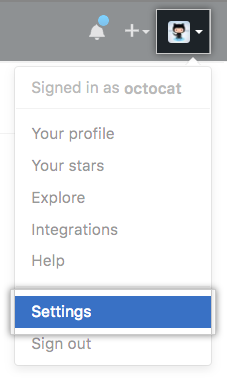
- In your user settings sidebar, click Organizations.
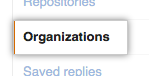
- In the "Organizations" section, click New organization.
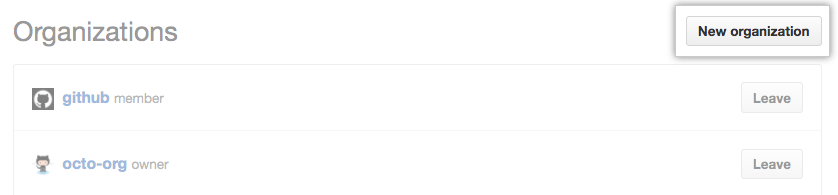
- Under "Enterprise", click Start your 14-day free trial.
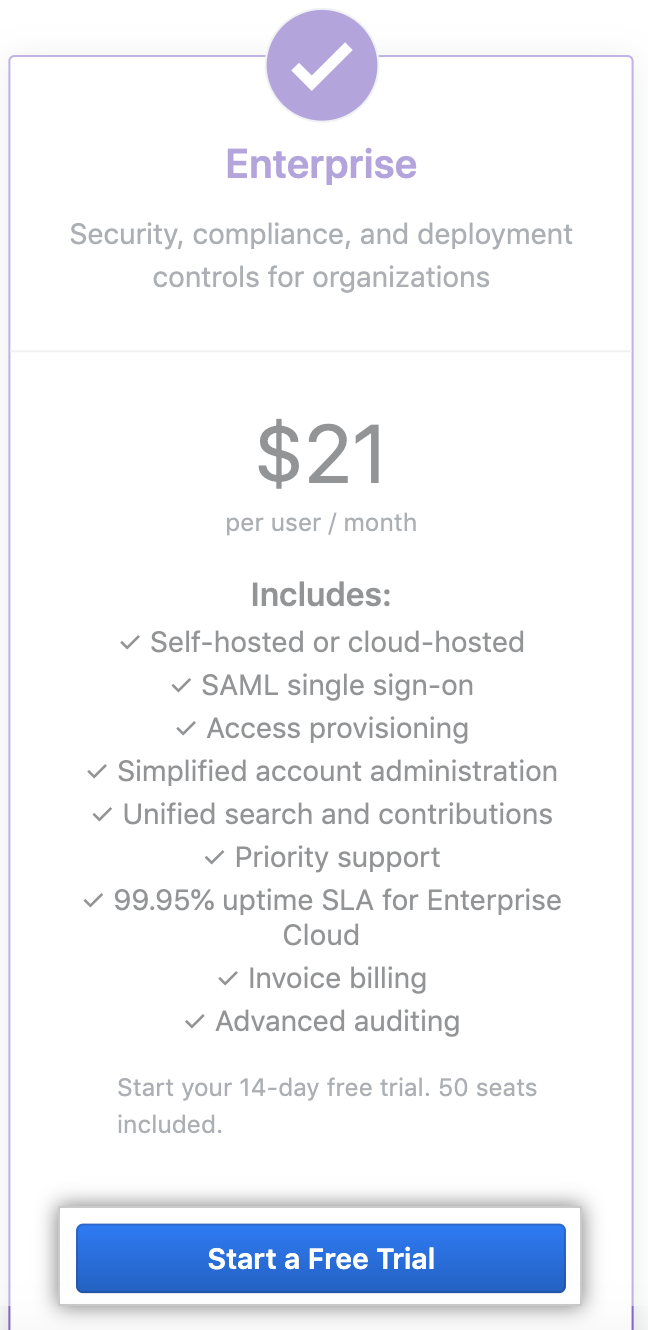
- Type your company name.
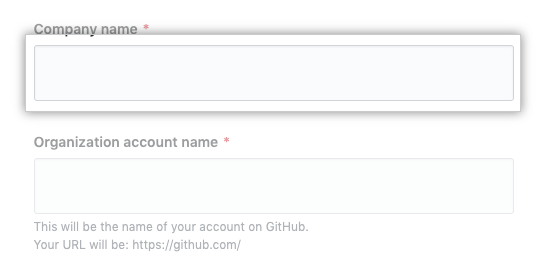
- Under "Organization account name", type a name for your organization account.
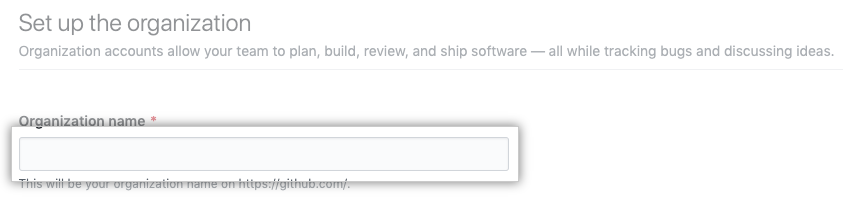
- Under "Full name", type your full name.
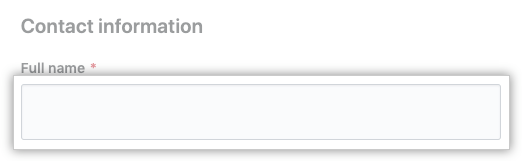
- Under "Work email", type the email address you use for work.
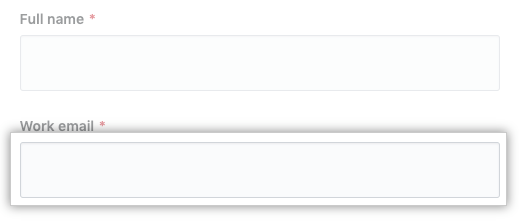
- Use the Industry drop-down menu, and select the industry your company is in.
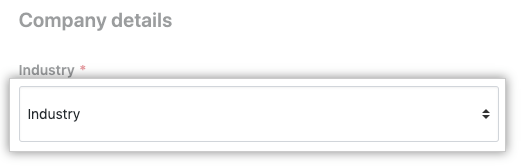
- Use the Number of employees drop-down menu, and select the number of employees at your company.
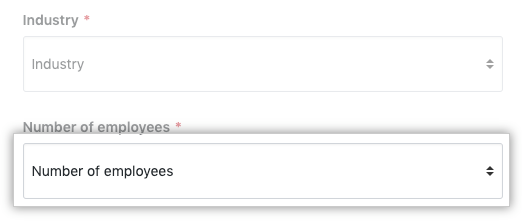
- Review the Evaluation License Agreement, then click Next.
Exploring GitHub Enterprise Cloud
After setting up your trial, you can explore GitHub Enterprise Cloud by following the Enterprise Onboarding Guide.
For information on planned features and products, see the GitHub public roadmap.
Finishing your trial
You can buy GitHub Enterprise or downgrade to GitHub Team at any time during your trial.
If you don't purchase GitHub Enterprise or GitHub Team before your trial ends, your organization will be downgraded to GitHub Free and lose access to any advanced tooling and features that are only included with paid products, including GitHub Pages sites published from those private repositories. If you don't plan to upgrade, to avoid losing access to advanced features, make the repositories public before your trial ends. For more information, see "Setting repository visibility."
Downgrading to GitHub Free for organizations also disables any SAML settings configured during the trial period. Once you purchase GitHub Enterprise or GitHub Team, your SAML settings will be enabled again for users in your organization to authenticate.
- In the top right corner of GitHub Enterprise, click your profile photo, then click Your profile.
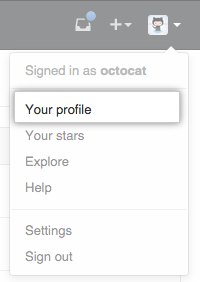
- On the left side of your profile page, under "Organizations", click the icon for your organization.
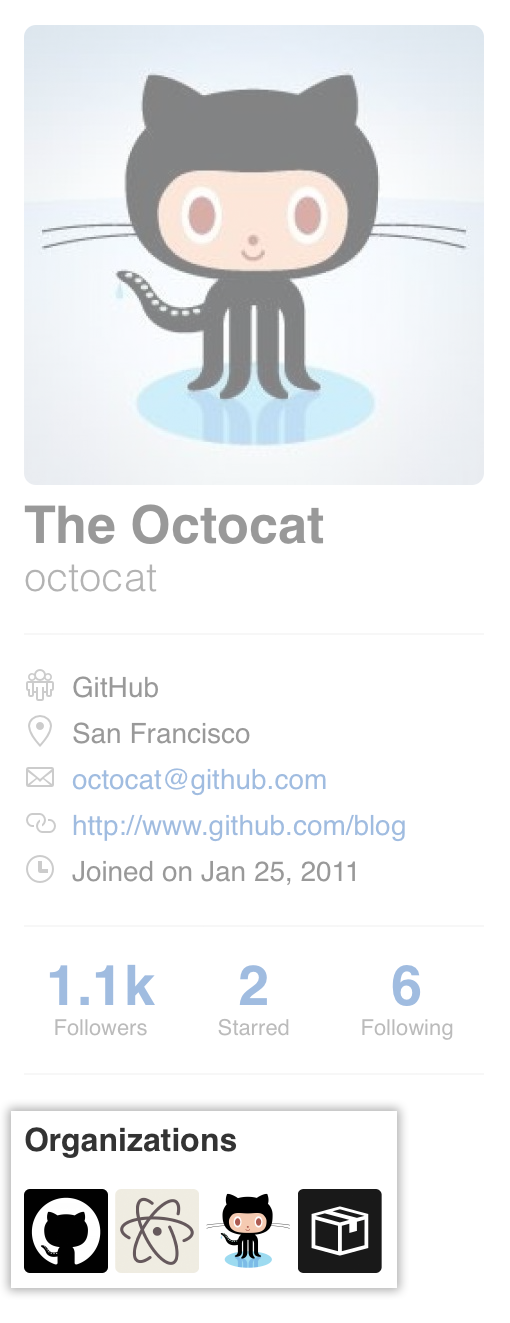
- Under your organization name, click Settings.

- In your organization's Settings sidebar, click Billing.
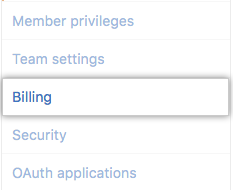
- Under "GitHub Enterprise Cloud Free Trial", click Buy Enterprise or Downgrade to Team.
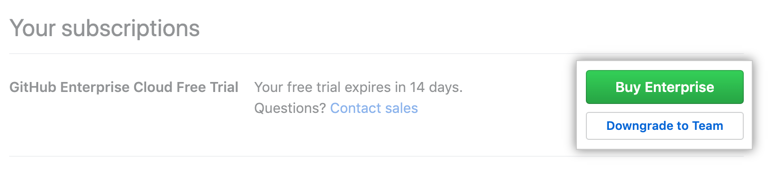
- Follow the prompts to enter your payment method, then click Submit.