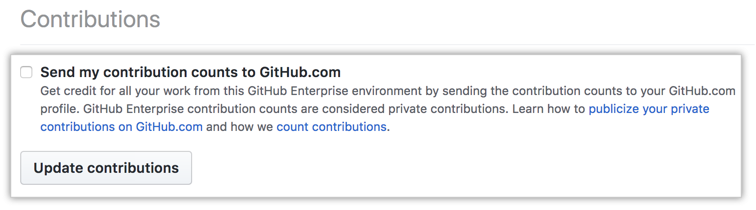Article version: Enterprise Server 2.17
Sending your GitHub Enterprise Server contributions to your GitHub.com profile
You can highlight your work on GitHub Enterprise Server by sending the contribution counts to your GitHub.com profile.
Notes:
-
The connection between your accounts is governed by GitHub's Privacy Statement and users enabling the connection agree to the GitHub's Terms of Service.
-
Before you can connect your GitHub Enterprise Server profile to your GitHub.com profile, a site administrator must enable GitHub Connect and enable contribution sharing between the environments. For more information, contact your GitHub Enterprise Server site administrator.
Your GitHub.com profile shows GitHub Enterprise Server contribution counts from the past 90 days. GitHub Enterprise Server sends updates hourly. Contribution counts from GitHub Enterprise Server are considered private contributions. The commit details will only show the contribution counts and that these contributions were made on GitHub Enterprise Server.
If end users of GitHub Enterprise Server and GitHub.com want to make their private contribution counts public, they can publicize their private contribution counts. For more information, see "Publicizing or hiding your private contributions on your profile."
For more information about how contributions are calculated, see "Managing contribution graphs on your profile."
- Sign in to your GitHub Enterprise Server instance and GitHub.com.
- On your GitHub Enterprise Server instance, in the upper-right corner of any page, click your profile photo, then click Settings.

- In the left sidebar, click GitHub Connect.
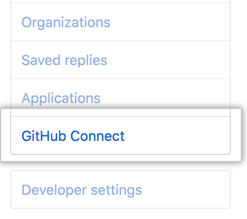
- Click Connect to GitHub.com.
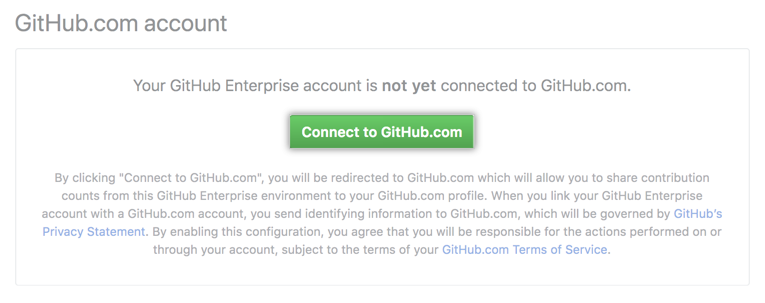
- Review the resources that GitHub Enterprise Server will access from your GitHub.com account, then click Authorize.
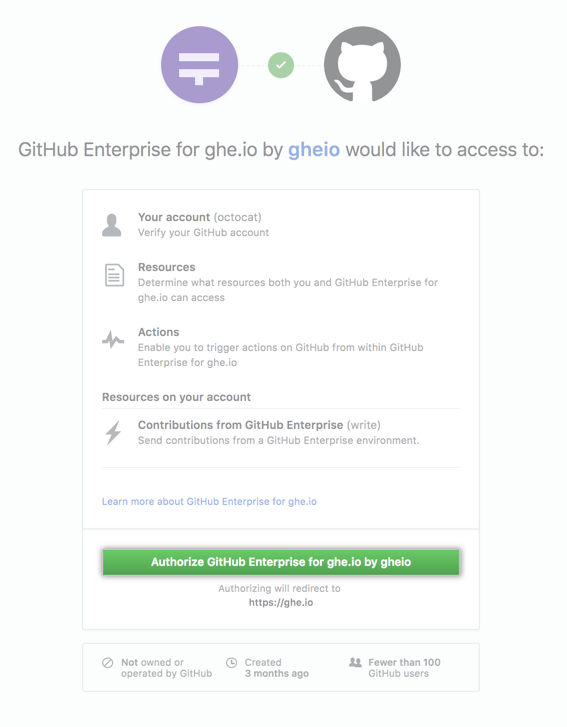
- Under "Contributions", select Send my contribution counts to GitHub.com, then click Update contributions.