Configuring the default visibility of new repositories on your appliance
You can set the default visibility for all new repositories created via the web interface on your GitHub Enterprise Server appliance to be private or public.
Tip: You can restrict the ability to change repository visibility to site administrators only. For more information, see "Preventing users from changing a repository's visibility."
After you've configured a default visibility setting, when people create a new repository on your GitHub Enterprise Server instance, they can choose whether to make the repository public or private. If the visibility setting defaults to private, people must configure new repositories as public if they want the repository to be visible to others. For more information on creating repositories, see "Creating a new repository."
If a site administrator has restricted repository creation by members to private repositories only, members will not be able to create public repositories even if the visibility setting defaults to public. For more information, see "Restricting repository creation in your instance."
When a person sets a repository's visibility to private, only people with access to the repository can see the new repository. For more information on repository access, see "Managing access to your organization's repositories."
Note: New repositories created through the GitHub Enterprise Server API are publicly visible by default. The default visibility settings only apply to new repositories created via the GitHub Enterprise Server user interface. For more information on creating repositories via the GitHub Enterprise Server API, see "Repositories" in the GitHub Developer documentation.
-
In the upper-right corner of any page, click .

-
In the left sidebar, click Business.

-
Under your business account's name, click Settings.

-
In the left sidebar, click Options.
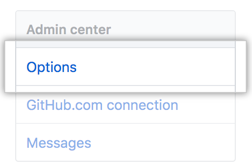
-
Under "Default repository visibility", use the drop-down menu and click Public or Private.

Warning: If you add an image attachment to a pull request or issue comment, anyone can view the anonymized image URL without authentication, even if the pull request is in a private repository, or if private mode is enabled. To keep sensitive images private, serve them from a private network or server that requires authentication.