Most commonly, forks are used to either propose changes to someone else's project or to use someone else's project as a starting point for your own idea.
Propose changes to someone else's project
For example, you can use forks to propose changes related to fixing a bug. Rather than logging an issue for a bug you've found, you can:
- Fork the repository.
- Make the fix.
- Submit a pull request to the project owner.
Use someone else's project as a starting point for your own idea.
Open source software is based on the idea that by sharing code, we can make better, more reliable software. For more information, see the "About the Open Source Initiative" on the Open Source Initiative.
When creating your public repository from a fork of someone's project, make sure to include a license file that determines how you want your project to be shared with others. For more information, see "Choose an open source license" at choosealicense.
For more information on open source, specifically how to create and grow an open source project, we've created Open Source Guides that will help you foster a healthy open source community by recommending best practices for creating and maintaining repositories for your open source project. You can also take a free GitHub Learning Lab course on maintaining open source communities.
Note: You can use GitHub Desktop to fork a repository. For more information, see “Cloning and forking repositories from GitHub Desktop."
Fork an example repository
Forking a repository is a simple two-step process. We've created a repository for you to practice with.
- On your GitHub Enterprise Server instance, navigate to the octocat/Spoon-Knife repository.
- In the top-right corner of the page, click Fork.

Keep your fork synced
You might fork a project to propose changes to the upstream, or original, repository. In this case, it's good practice to regularly sync your fork with the upstream repository. To do this, you'll need to use Git on the command line. You can practice setting the upstream repository using the same octocat/Spoon-Knife repository you just forked.
Step 1: Set up Git
If you haven't yet, you should first set up Git. Don't forget to set up authentication to your GitHub Enterprise Server instance from Git as well.
Step 2: Create a local clone of your fork
Right now, you have a fork of the Spoon-Knife repository, but you don't have the files in that repository on your computer. Let's create a clone of your fork locally on your computer.
-
On GitHub Enterprise Server, navigate to your fork of the Spoon-Knife repository.
-
Under the repository name, click Clone or download.

-
To clone the repository using HTTPS, under "Clone with HTTPS", click . To clone the repository using an SSH key, including a certificate issued by your organization's SSH certificate authority, click Use SSH, then click .
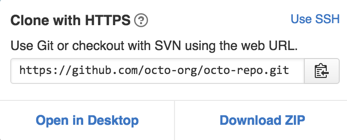
-
Open TerminalTerminalGit Bash.
-
Change the current working directory to the location where you want the cloned directory.
-
Type
git clone, and then paste the URL you copied earlier. It will look like this, with your GitHub Enterprise Server username instead ofYOUR-USERNAME:$ git clone https://hostname/YOUR-USERNAME/Spoon-Knife -
Press Enter. Your local clone will be created.
$ git clone https://hostname/YOUR-USERNAME/Spoon-Knife > Cloning into `Spoon-Knife`... > remote: Counting objects: 10, done. > remote: Compressing objects: 100% (8/8), done. > remove: Total 10 (delta 1), reused 10 (delta 1) > Unpacking objects: 100% (10/10), done.
Now, you have a local copy of your fork of the Spoon-Knife repository.
Step 3: Configure Git to sync your fork with the original Spoon-Knife repository
When you fork a project in order to propose changes to the original repository, you can configure Git to pull changes from the original, or upstream, repository into the local clone of your fork.
-
On GitHub Enterprise Server, navigate to the octocat/Spoon-Knife repository.
-
Under the repository name, click Clone or download.

-
To clone the repository using HTTPS, under "Clone with HTTPS", click . To clone the repository using an SSH key, including a certificate issued by your organization's SSH certificate authority, click Use SSH, then click .
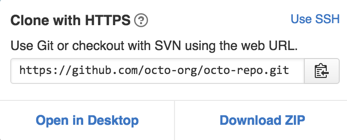
-
Open TerminalTerminalGit Bash.
-
Change directories to the location of the fork you cloned in Step 2: Create a local clone of your fork.
- To go to your home directory, type just
cdwith no other text. - To list the files and folders in your current directory, type
ls. - To go into one of your listed directories, type
cd your_listed_directory. - To go up one directory, type
cd ...
- To go to your home directory, type just
-
Type
git remote -vand press Enter. You'll see the current configured remote repository for your fork.$ git remote -v > origin https://hostname/YOUR_USERNAME/YOUR_FORK.git (fetch) > origin https://hostname/YOUR_USERNAME/YOUR_FORK.git (push) -
Type
git remote add upstream, and then paste the URL you copied in Step 2 and press Enter. It will look like this:$ git remote add upstream https://hostname/octocat/Spoon-Knife.git -
To verify the new upstream repository you've specified for your fork, type
git remote -vagain. You should see the URL for your fork asorigin, and the URL for the original repository asupstream.$ git remote -v > origin https://hostname/YOUR_USERNAME/YOUR_FORK.git (fetch) > origin https://hostname/YOUR_USERNAME/YOUR_FORK.git (push) > upstream https://hostname/ORIGINAL_OWNER/ORIGINAL_REPOSITORY.git (fetch) > upstream https://hostname/ORIGINAL_OWNER/ORIGINAL_REPOSITORY.git (push)
Now, you can keep your fork synced with the upstream repository with a few Git commands. For more information, see "Syncing a fork."
Next steps
You can make any changes to a fork, including:
- Creating branches: Branches allow you to build new features or test out ideas without putting your main project at risk.
- Opening pull requests: If you are hoping to contribute back to the original repository, you can send a request to the original author to pull your fork into their repository by submitting a pull request.
Find another repository to fork
Fork a repository to start contributing to a project. You can fork any public repository to your user account or any organization where you have repository creation permissions. For more information, see "Permission levels for an organization."
You can fork any private repository you can access to your user account and any organization on GitHub Team or GitHub Enterprise where you have repository creation permissions. You cannot fork a private repository to an organization using GitHub Free.
Celebrate
You have now forked a repository, practiced cloning your fork, and configured an upstream repository. What do you want to do next?
- "Set up Git"
- "Create a repository"
- "Be social"
- Connect with people around the world in the GitHub Community Support