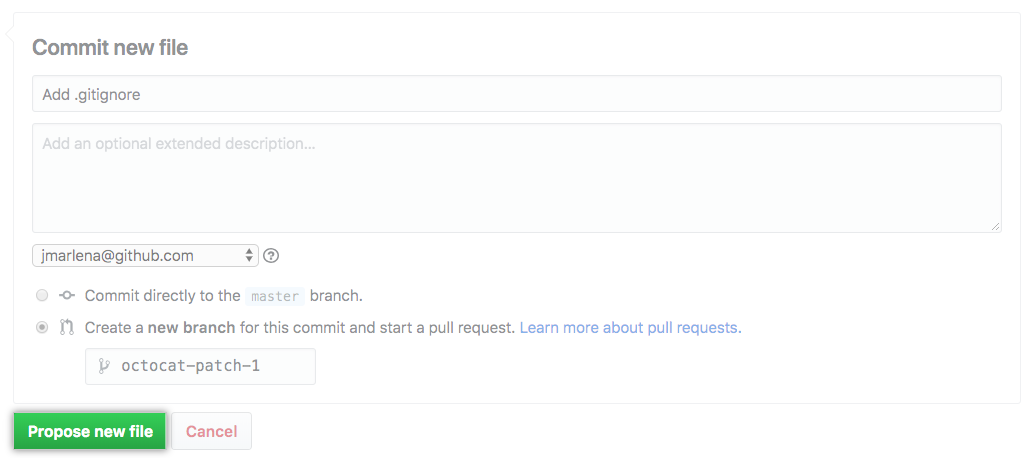For more information, see "About issue and pull request templates."
You can create a PULL_REQUEST_TEMPLATE/ subdirectory in any of the supported folders to contain multiple pull request templates, and use the template query parameter to specify the template that will fill the pull request body. For more information, see "About automation for issues and pull requests with query parameters."
You can create default pull request templates for your organization. For more information, see "Creating a default community health file."
Adding a pull request template
-
On GitHub Enterprise Server, navigate to the main page of the repository.
-
Above the list of files, click Create new file.

-
In the file name field:
- To make your pull request template visible in the repository's root directory, name the pull request template
pull_request_template.md.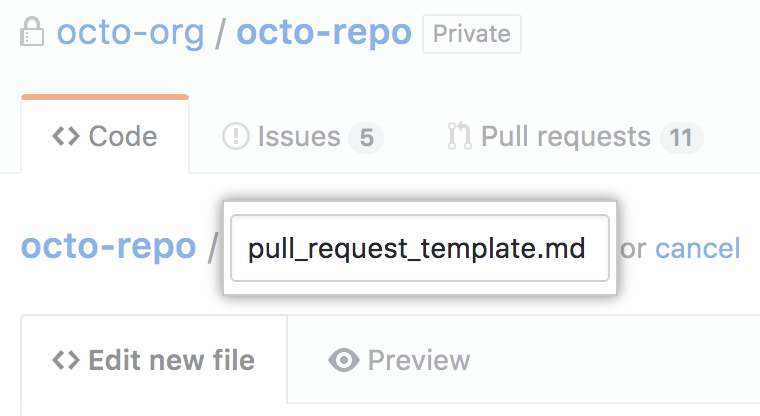
- To make your pull request template visible in the repository's
docsdirectory, name the pull request templatedocs/pull_request_template.md.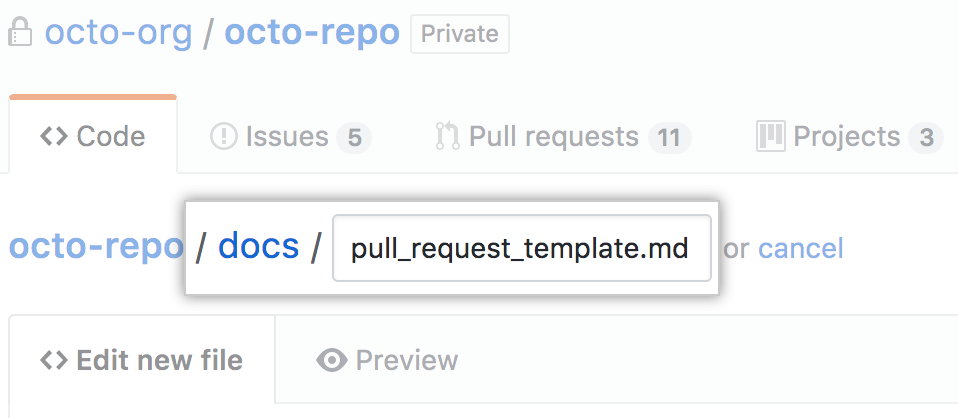
- To store your file in a hidden directory, name the pull request template
.github/pull_request_template.md.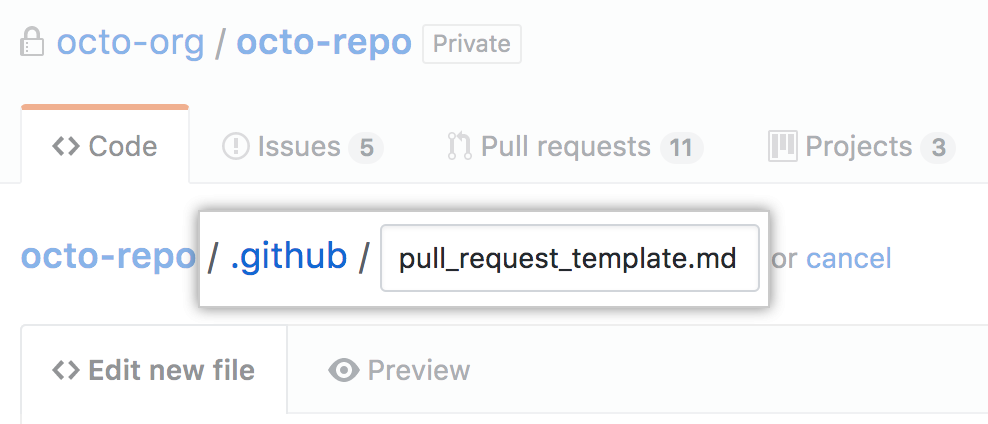
- To create multiple pull request templates and use the
templatequery parameter to specify a template to fill the pull request body, type .github/PULL_REQUEST_TEMPLATE/, then the name of your pull request template. For example,.github/PULL_REQUEST_TEMPLATE/pull_request_template.md. You can also store multiple pull request templates in aPULL_REQUEST_TEMPLATEsubdirectory within the root ordocs/directories. For more information, see "About automation for issues and pull requests with query parameters."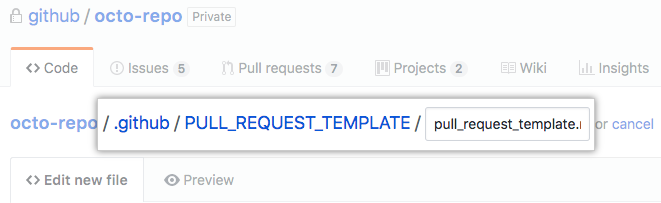
- To make your pull request template visible in the repository's root directory, name the pull request template
-
In the body of the new file, add your pull request template. This could include:
- A reference to a related issue in your repository.
- A description of the changes proposed in the pull request.
- @mentions of the person or team responsible for reviewing proposed changes.
-
At the bottom of the page, type a short, meaningful commit message that describes the change you made to the file. You can attribute the commit to more than one author in the commit message. For more information, see "Creating a commit with multiple co-authors."
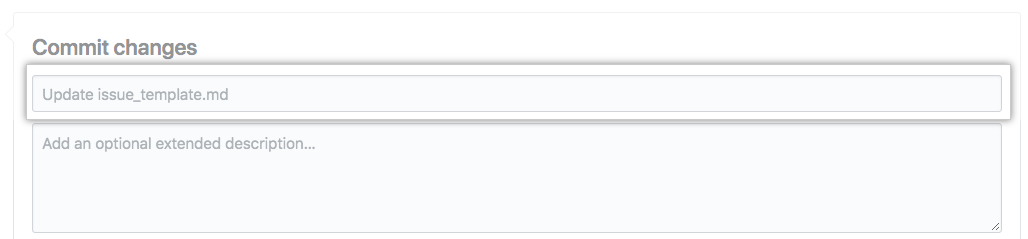
-
Below the commit message fields, decide whether to add your commit to the current branch or to a new branch. If your current branch is the default branch, you should choose to create a new branch for your commit and then create a pull request. For more information, see "Creating a new pull request."
Templates are available to collaborators when they are merged into the repository's default branch.
-
Click Propose new file.