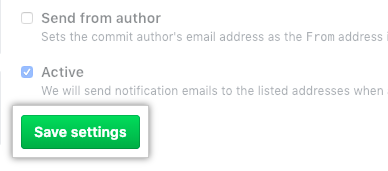You'll only receive email notifications if outbound email support is enabled on your GitHub Enterprise Server instance. For more information, contact your site administrator.
Each email notification for a push to a repository lists the new commits and links to a diff containing just those commits. In the email notification you'll see:
- The name of the repository where the commit was made
- The branch a commit was made in
- The SHA1 of the commit, including a link to the diff in GitHub Enterprise Server
- The author of the commit
- The date when the commit was made
- The files that were changed as part of the commit
- The commit message
You can filter email notifications you receive for pushes to a repository. For more information, see "About notification emails." You can also turn off email notifications for pushes. For more information, see "Choosing the delivery method for your notifications."
Enabling email notifications for pushes to your repository
- On GitHub Enterprise Server, navigate to the main page of the repository.
- Under your repository name, click
Settings.

- Click Notifications.
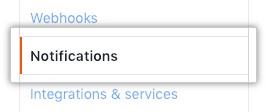
- Type up to two email addresses, separated by whitespace, where you'd like notifications to be sent. If you'd like to send emails to more than two accounts, set one of the email addresses to a group email address.
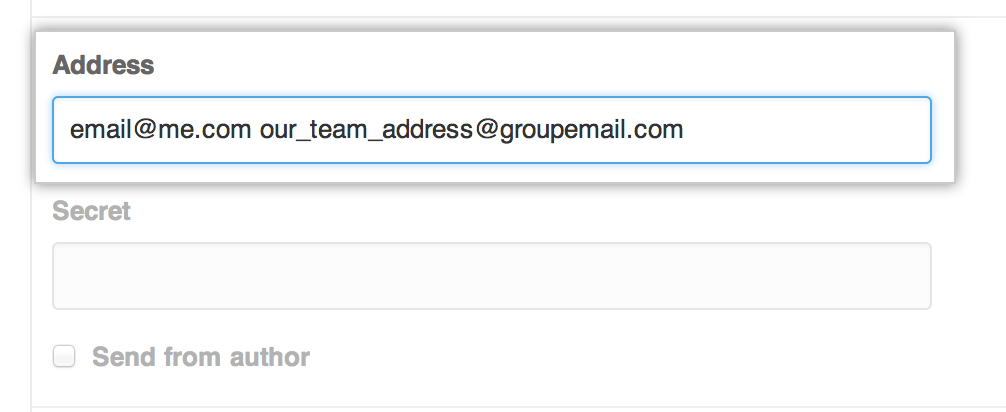
- If you operate your own server, you can verify the integrity of emails via the Secret token. This token is sent with the email as the
Approvedheader. If theApprovedheader matches the token you sent, you can trust that the email is from GitHub Enterprise Server.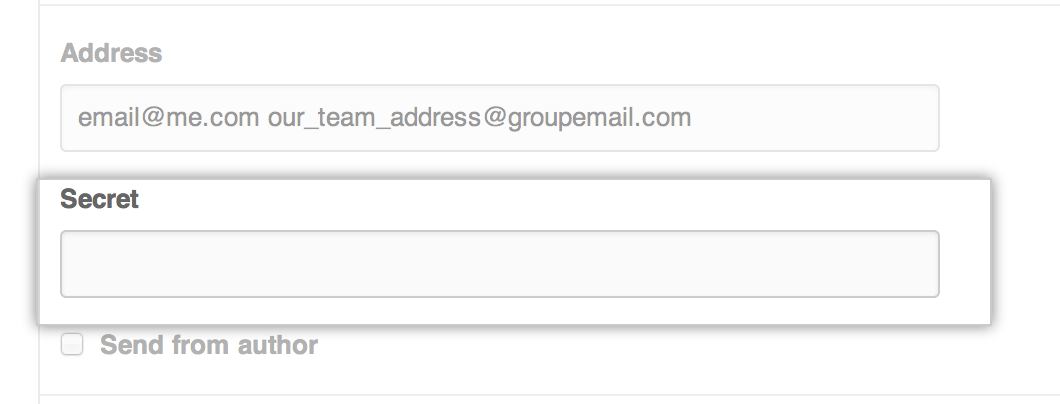
- Click Save settings.